Repurpose an old landline phone with a Raspberry Pi
Prelude
Once upon a time in a land far far away, there was a small startup selling UGC videos. They had a platform and a good old boring release pipeline. Amidst the monotony of their reliable release pipeline, a spark of innovation was kindled. They made a shiny big red button to deploy to production, bringing a touch of excitement to their routine.
And everything was well in the startup land. However, as the team decided to shift from mass releases to a more strategic, one-by-one approach for their microservices, the button was not enough anymore. Suddenly the team was again stuck with the boring old software buttons and the release process was not as exciting as it used to be.
Frustrated with the limitations of their once-beloved big red button, the team found themselves yearning for a more dynamic and engaging release process. In an ordinary 1-on-1 meeting, a whimsical idea emerged: what if they used an old phone to trigger code releases? Initially dismissed as a joke, the notion lingered. A week later, the team stumbled upon an old Winnie the Pooh phone while browsing online. Recognizing the potential, they haggled for the nostalgic relic, ultimately paying half the asking price. Little did they know that this decision would not only transform their release process but also infuse an unexpected dose of childhood whimsy into their high-tech startup environment.
The idea
Enough with the fairy tale, let's talk about the project. The main idea is to rework the old release button to a phone. The phone will trigger an Argo CD release the same way the button did, but it will also have an input keypad to select the service to release and an output speaker to announce the release status.
The speaker
Let's start with the speaker as it was the easiest to implement. To wire up the speaker I used a generic USB to AUX adapter that had two inputs: one for the microphone and one for the speaker.

There were 4 wires coming from the phone's receiver, I just had to figure out which two were for the speaker and which two were for the microphone (you can disassemble the receiver to see which wires go where). And then solder them to the adapter contacts (I just tested all the combinations until the speaker started making sounds lol).

Then it was as easy as plugging in the USB adapter to the Raspberry Pi. I used AWS Polly for text-to-speech and pyaudio to play the audio. I'm not going to get into the code but if you are interested you can check it out on my GitHub.
The keypad
The keypad was a bit more complicated. There are 14 buttons and 12 wires coming from the keypad. What I did was disassemble the keyboard and trace the connections from each button to the wires. There are 2 connections going to each button, sometimes they go through other buttons, but they eventually connect to the output wires.

The diagram of the keypad connections looks like this (excuse my drawing skills):
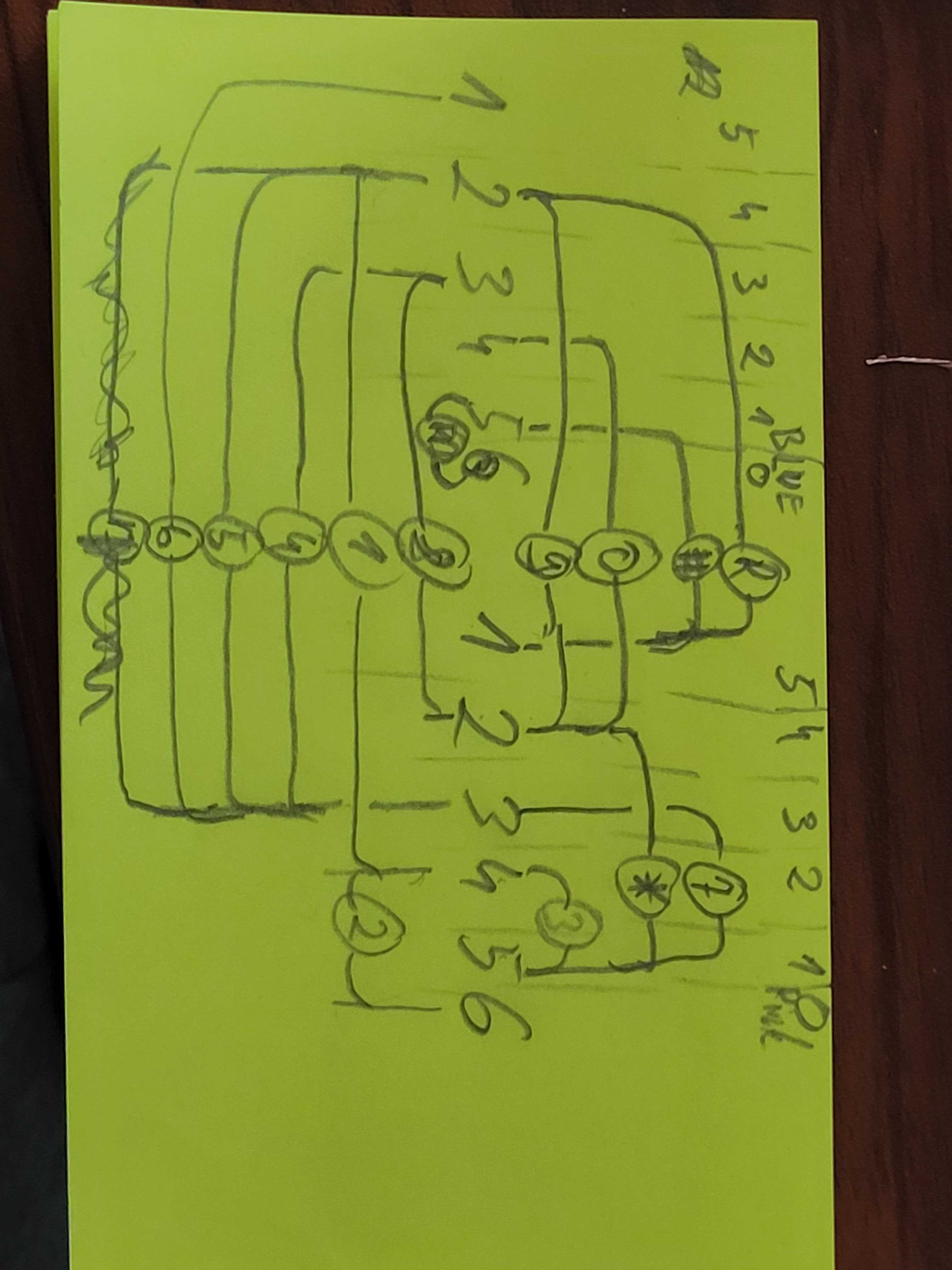
Then I connected all the wires to Raspberry Pi GPIO pins. And wrote some Python code to control it. The code is pretty simple, I have a map of all the buttons and their corresponding 2 connections. I run an infinite loop, through all the buttons sending a pulse to one of the connections, if I receive the puls on the other connection I know the button was pressed.
GPIO.setmode(GPIO.BCM)
# pins1 = [40,38,36,32,26,24] # Board
pins1 = [21,20,16,12,7,8] #BCM
# pins2 = [23,29,31,33,35,37] # Board
pins2 = [11,5,6,13,19,26] # BCM
buttons = {
1: [pins1[2], pins2[4]],
4: [pins1[3], pins2[3]],
9: [pins1[4], pins2[4]],
2: [pins1[0], pins1[2]],
5: [pins1[3], pins2[4]],
3: [pins1[1], pins1[2]],
8: [pins1[4], pins2[3]],
6: [pins1[3], pins2[5]],
7: [pins1[1], pins1[3]],
0: [pins1[4], pins2[2]],
'#': [pins1[5], pins2[1]],
'*': [pins1[1], pins1[4]],
'R': [pins1[5], pins2[4]],
'Redial': [pins2[0], pins2[1]],
}
buttonKeys = list(buttons.keys())
def listen_to_keypad():
while True:
for key in buttonKeys:
GPIO.setup(buttons[key][0], GPIO.OUT)
GPIO.setup(buttons[key][1],
GPIO.IN,
pull_up_down=GPIO.PUD_DOWN)
GPIO.output(buttons[key][0], GPIO.HIGH)
if GPIO.input(buttons[key][1]) == GPIO.HIGH:
print('Button pressed: ' + str(key))
# avoid long press triggering multiple times
sleep(0.7)
GPIO.cleanup(buttons[key])
sleep(0.1)
I also connected the button on top of the phone where the receiver is and only ran this listen_to_keypad() function when the phone is picked up.
Final result
I won't go into the details of how I integrated this with Argo CD, because it's pretty much the same as the old release button. For those interested in the technical details, the entire project is available on my GitHub.
And everyone lived happily ever after in the startup land. For now...
